Are you sad about the disappearance of Picnik?? Don't be!! There are so many way super great creative things you can do in Photoshop Elements. In this post I'm going to teach you how to create darling collages. Easy Peasy!!
5 Simple Steps:
Step #1: Open Collage and Images...
Step#2: Select the Collage layer you will fill first...
Step #3: Use the Move tool to drag and drop your image into the collage...
Step #4: "Group" Image onto Collage Shape (Opt+Command+G). Then resize image with the "move" tool to fit shape.
"Group" just means that your image will take on the shape of the layer below it in your layers Palette. Here's a closer look...
Step #5: Repeat with the second collage shape and image. Select collage shape, move image, group, resize, done.
Easy Peasy!!
So where in the world do you get the collages? I have you covered. Here are templates I created for your Photoshopping pleasure. The collages are $10 a set OR ALL 4 sets for $32. U-Create readers get a killer coupon for $5 off any purchase. Coupon code is "UC".
All colleges come with a video tutorial with some more super rad Photoshop tricks. (including how to add that darling pink pattern to your collage.)
Here are the 4 collections to choose from...

Here are the 4 collections to choose from...

CLICK HERE to purchase the Grid Collection - $10
CLICK HERE to purchase the One Big Photo Collection - $10
Here is one more collage I just HAD to share.
Enjoy and happy editing!!
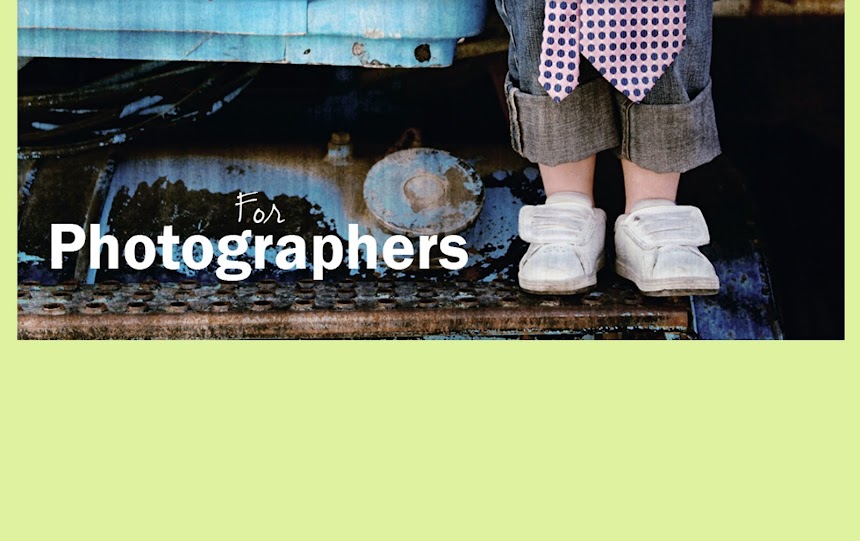








































No comments:
Post a Comment