This tutorial was originally posted on the Snap Conference website. If you have even the slightest interest in creative blogging you must come to this conference at Thanksgiving Point on April 19th thru the 21st. I'll be teaching a class on photography and boy would I love to see you!!
With winter and gray skies upon us it's more difficult to capture a warm image. Here's a step by step Photoshop tutorial on how to warm up your photos.
Click the black/white circle icon (fill or adjustment layer icon) and add a "Gradient Map" layer from the drop down box.
Double click the Gradient Map to edit the colors.
Choose a rich dark chocolate color for the shadows & choose a creamy butter color for the highlights. Click around until you get just the colors that look best to you. It usually takes a few clicks to get just what you want. The first few times of running the process takes the longest. After a few times you find what color you like best and it become much easier and faster.
From the Blending Mode Drop Down Box choose either Overlay or Soft Light, which ever you think looks better.
Adjust the Opacity with the Opacity Slider of the Gradient Map Layer until you like it.
This is just one trick of many I learned while attending Emilie's workshop. Her workshop includes how to shoot in Manual Mode, more lighting rules, her go to poses and her easy Photoshop process for editing. Emilie also teaching ONLINE classes.
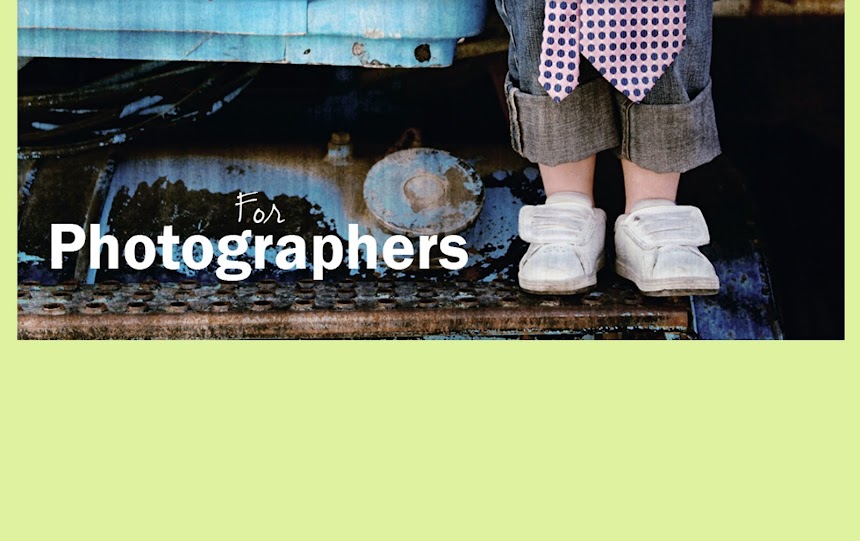




































No comments:
Post a Comment